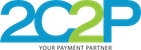Apple Pay Payment Request (UI)
Prerequisite:
1) Register for an Apple Merchant ID. Reference
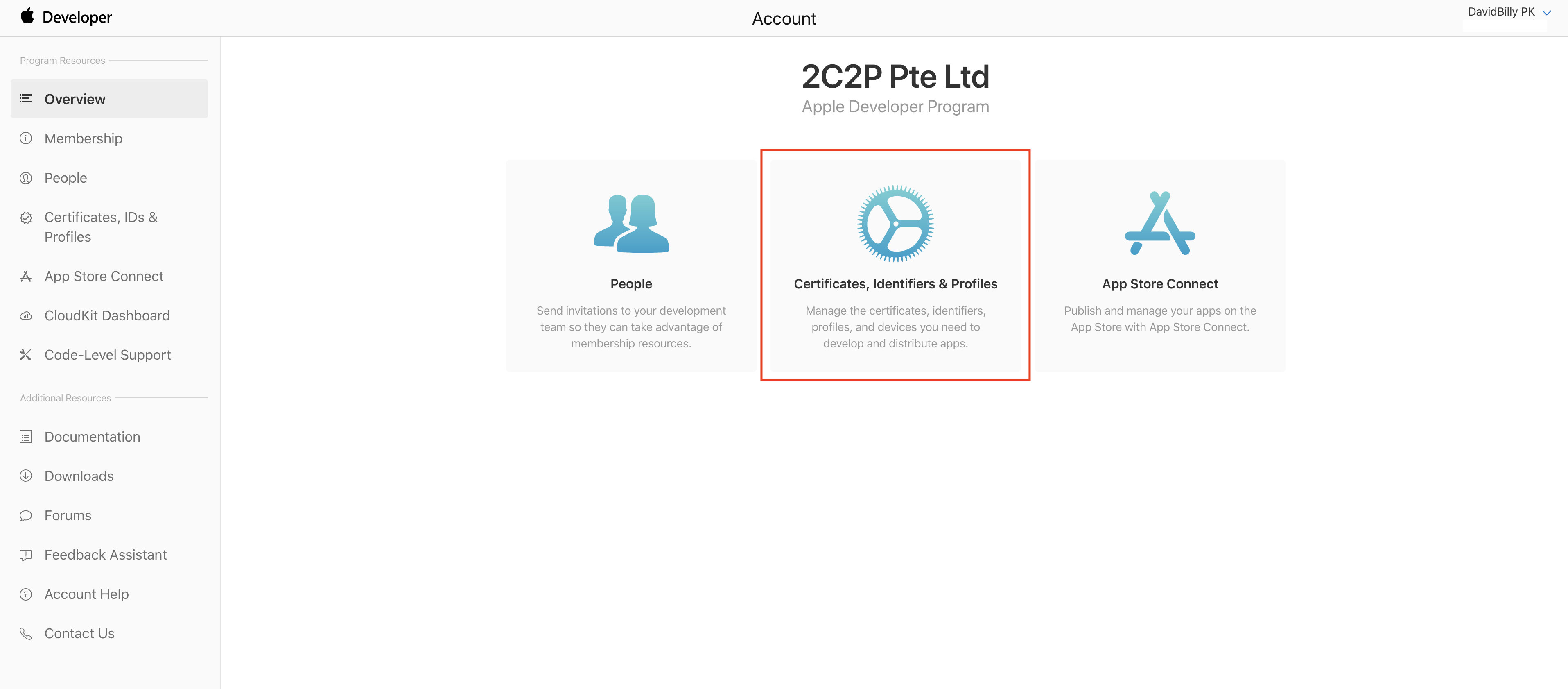
Step 1: Click on Certificates, Identifiers & Profiles.
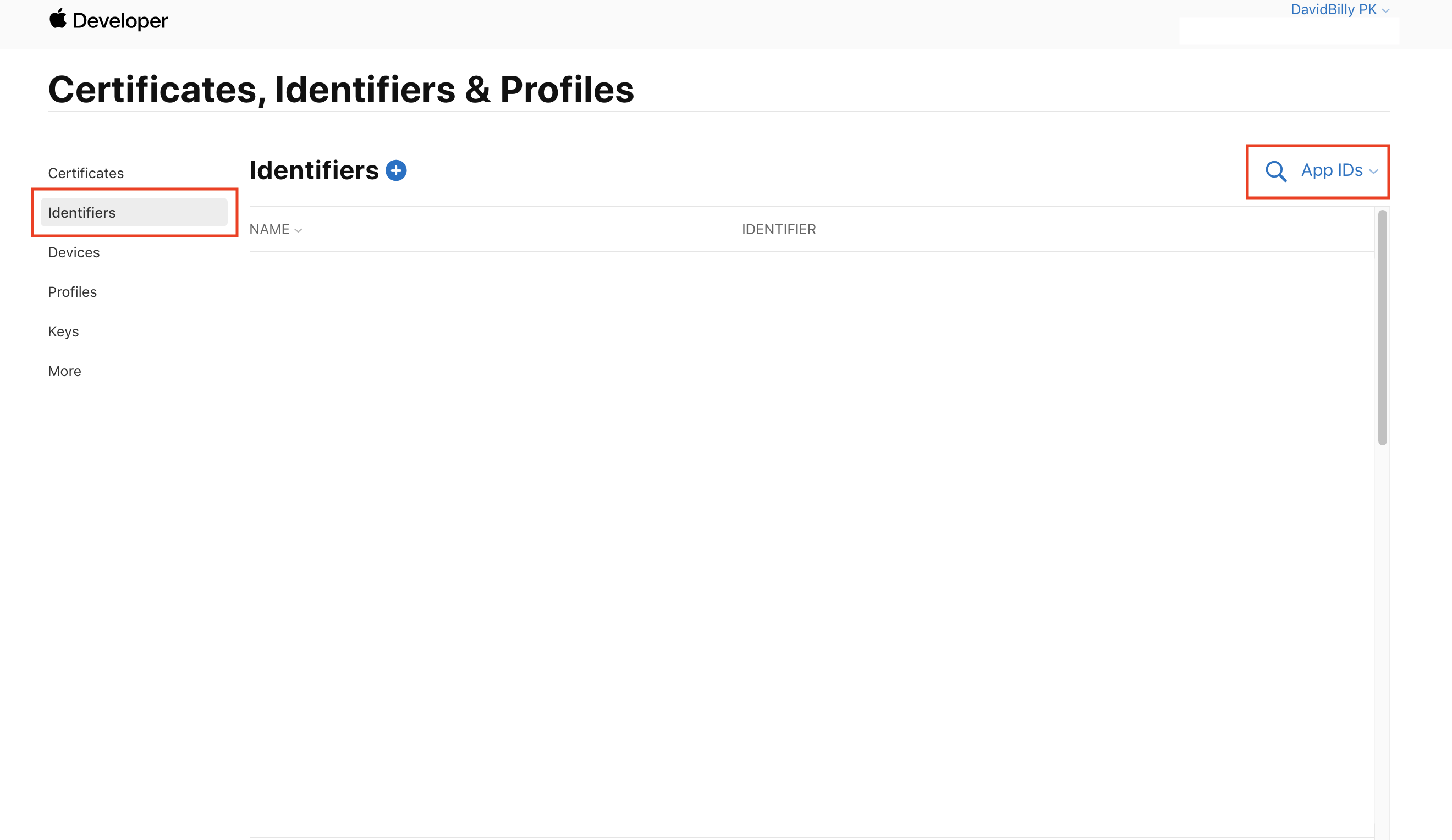
Step 2: Click on Identifiers, and on filter.
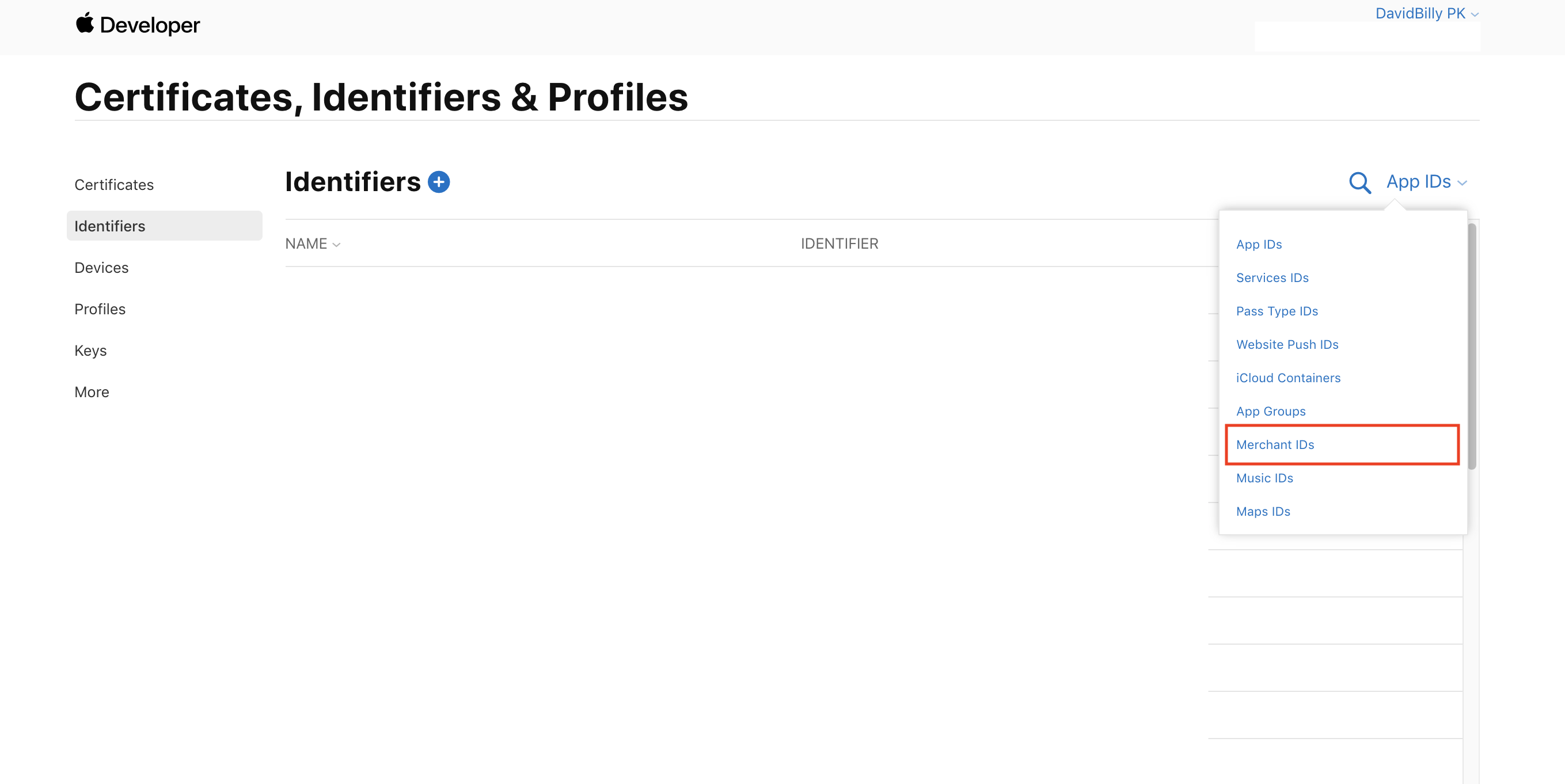
Step 3: Filter by Merchant IDs.
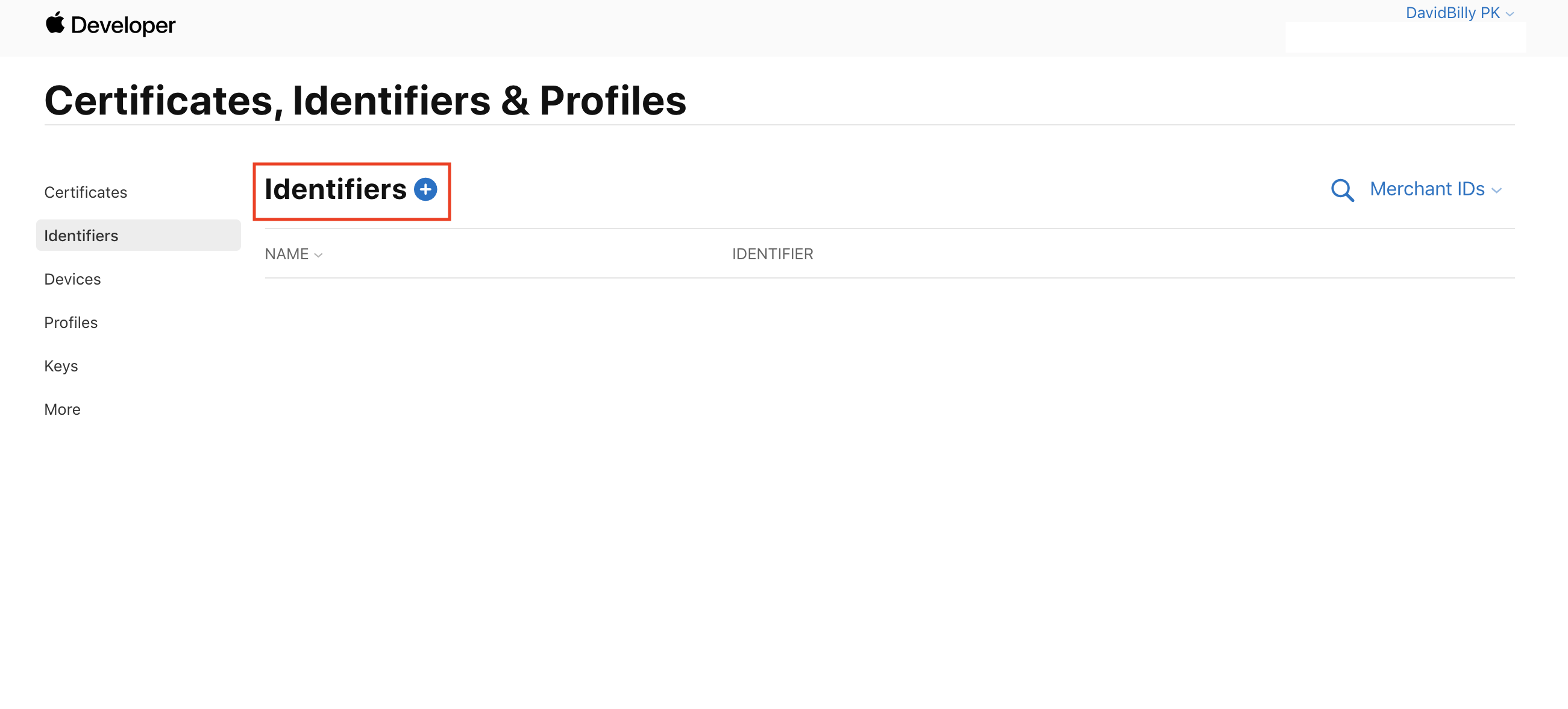
Step 4: Click on add new Identifiers.
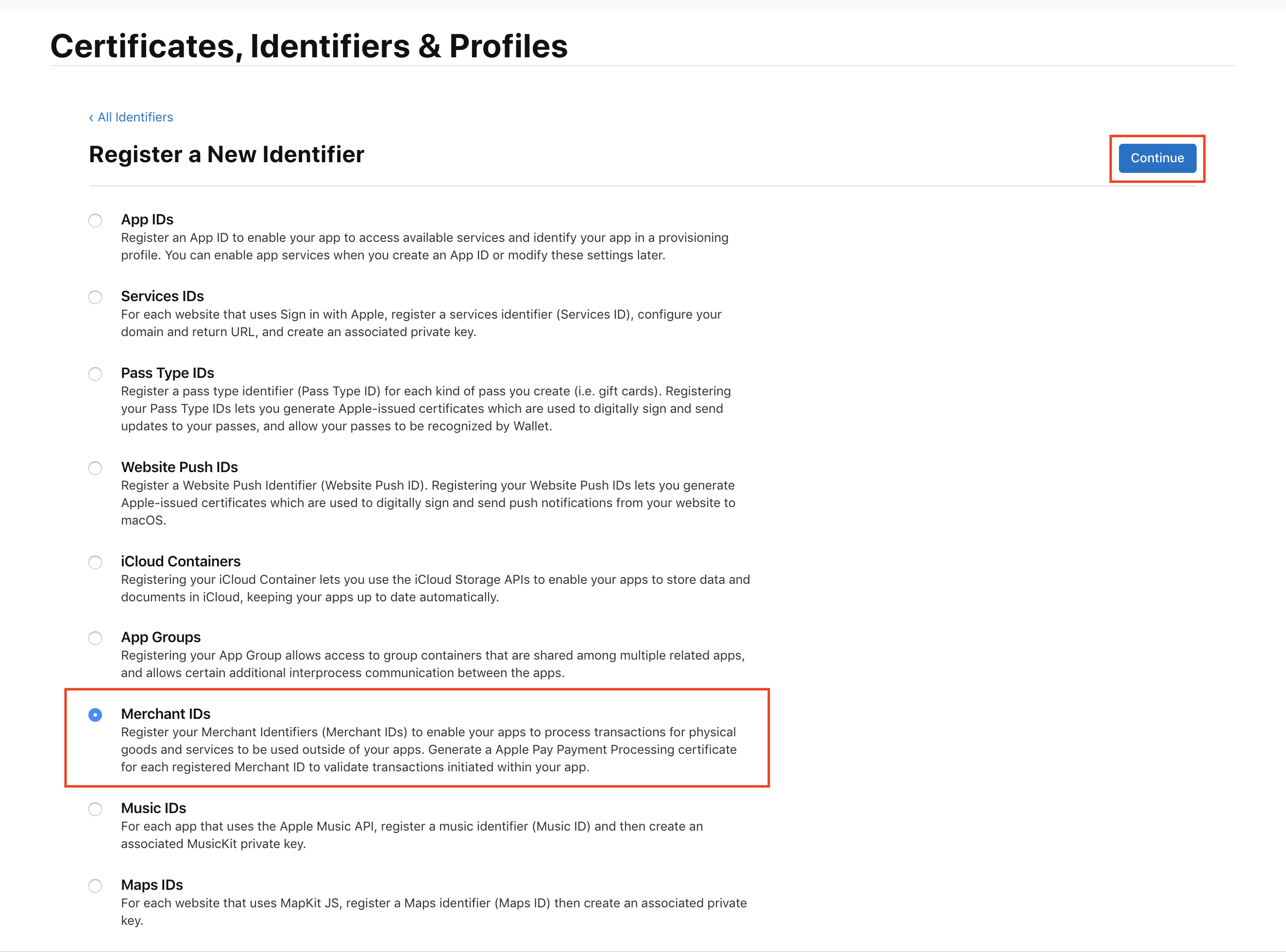
Step 5: Register new Merchant ID and click on continue.
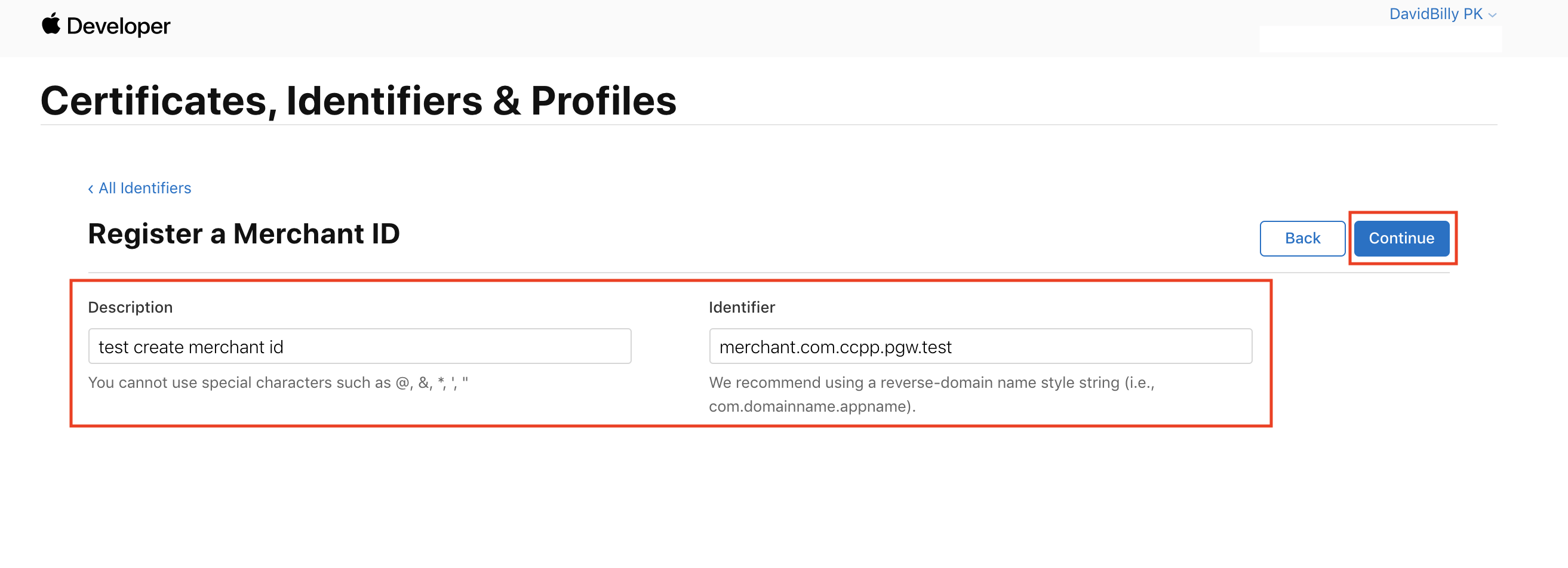
Step 6: Fill in description and unique identifier (Recommend using merchant.com.{your.app.id}). Then click on continue.
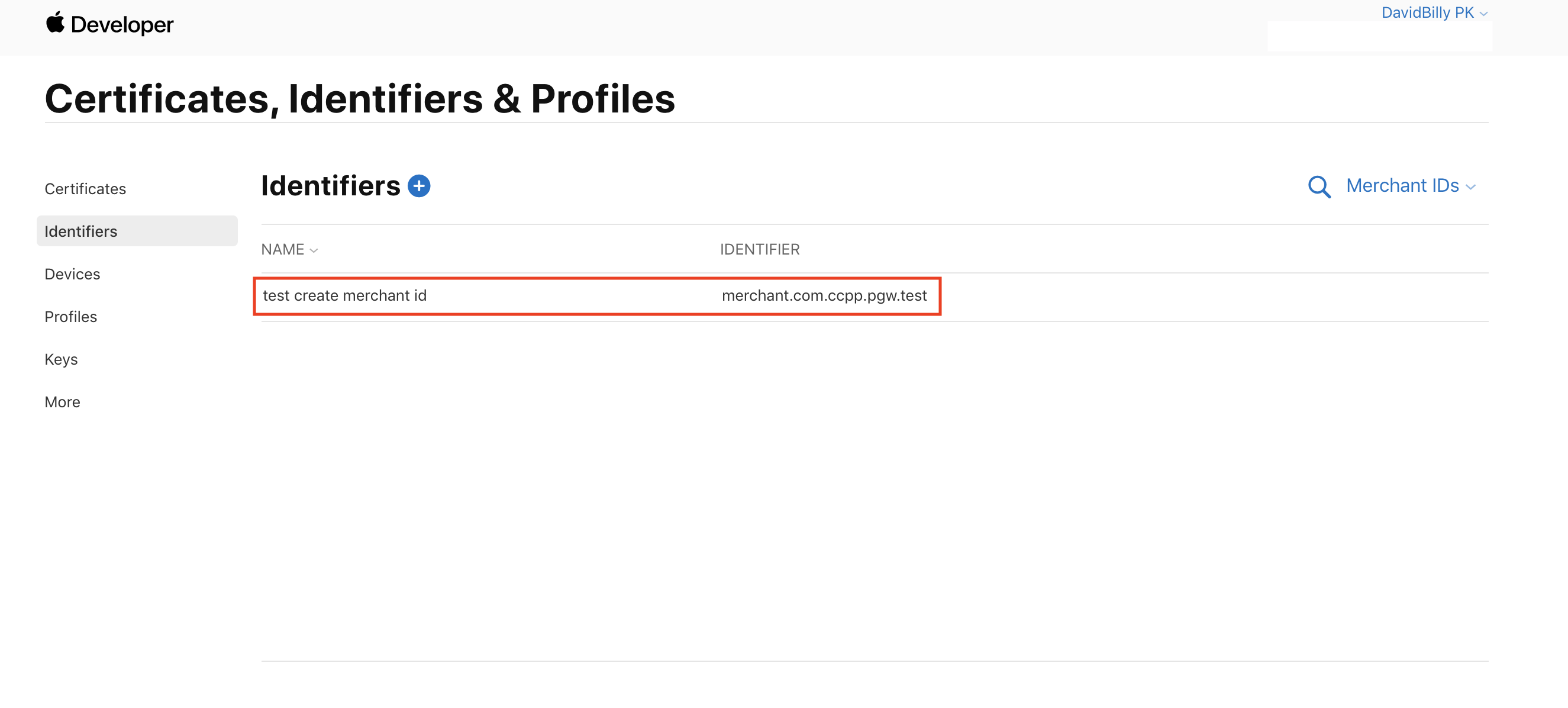
Step 7: After registered successfully, you'll see your merchant ID on the list.
2) Create a new Apple Pay certificate.
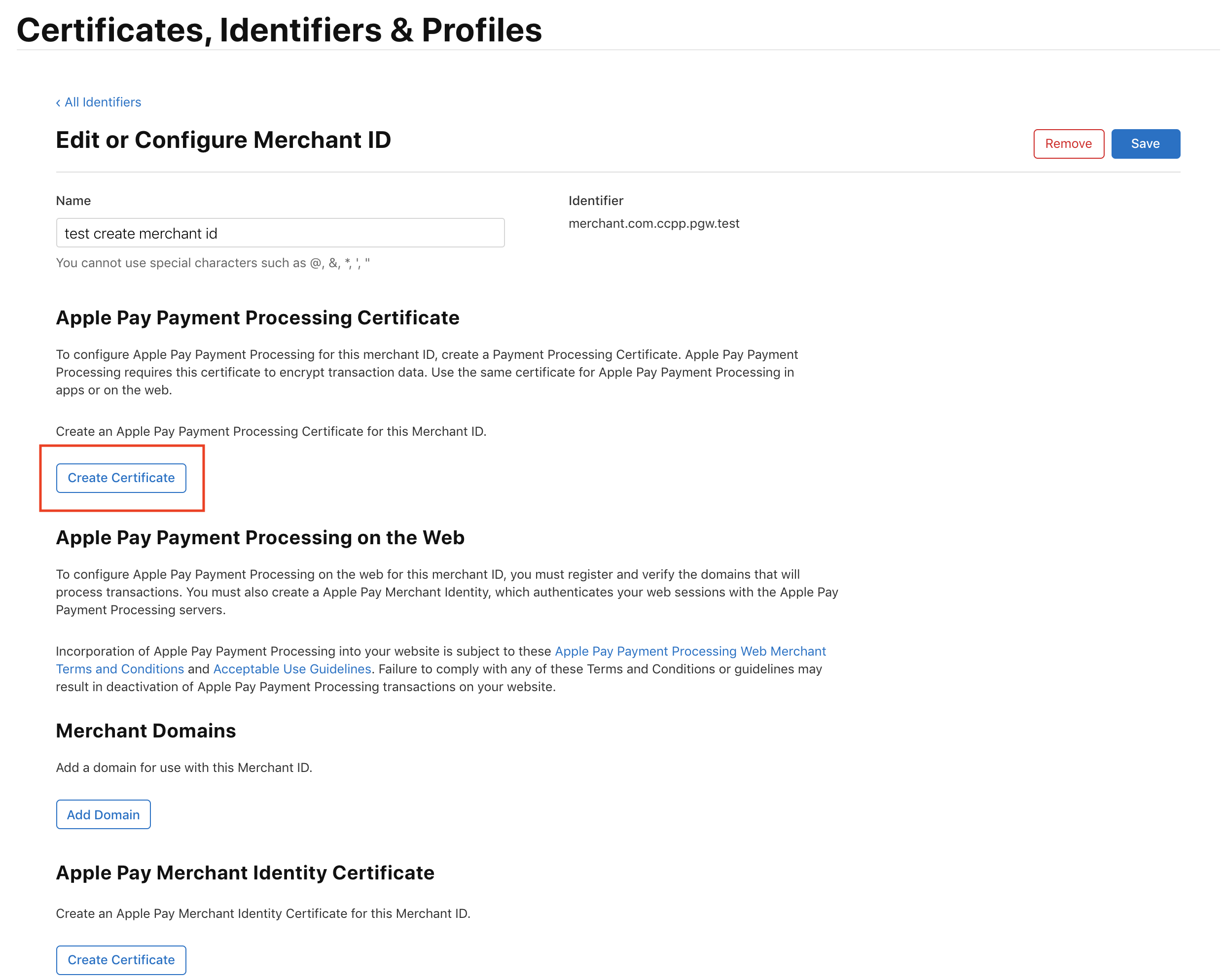
Step 1: Create new Apple Pay Payment Processing Certificate.
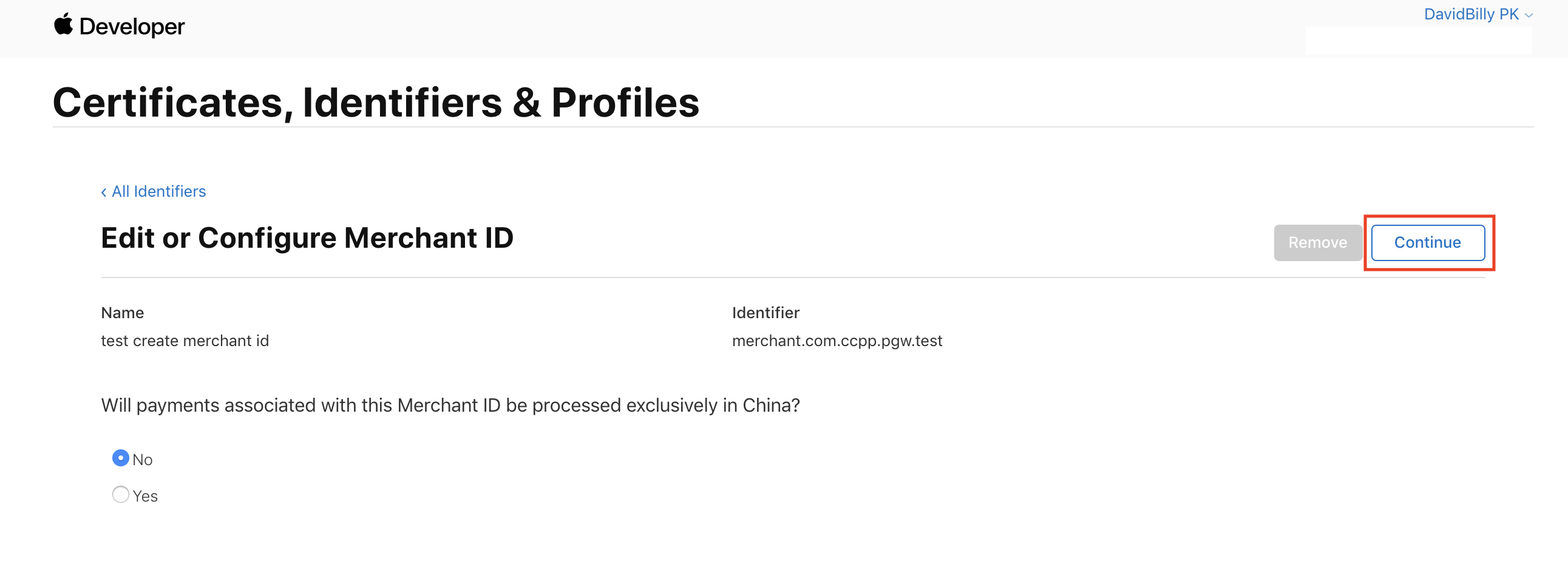
Step 2: Click on continue.
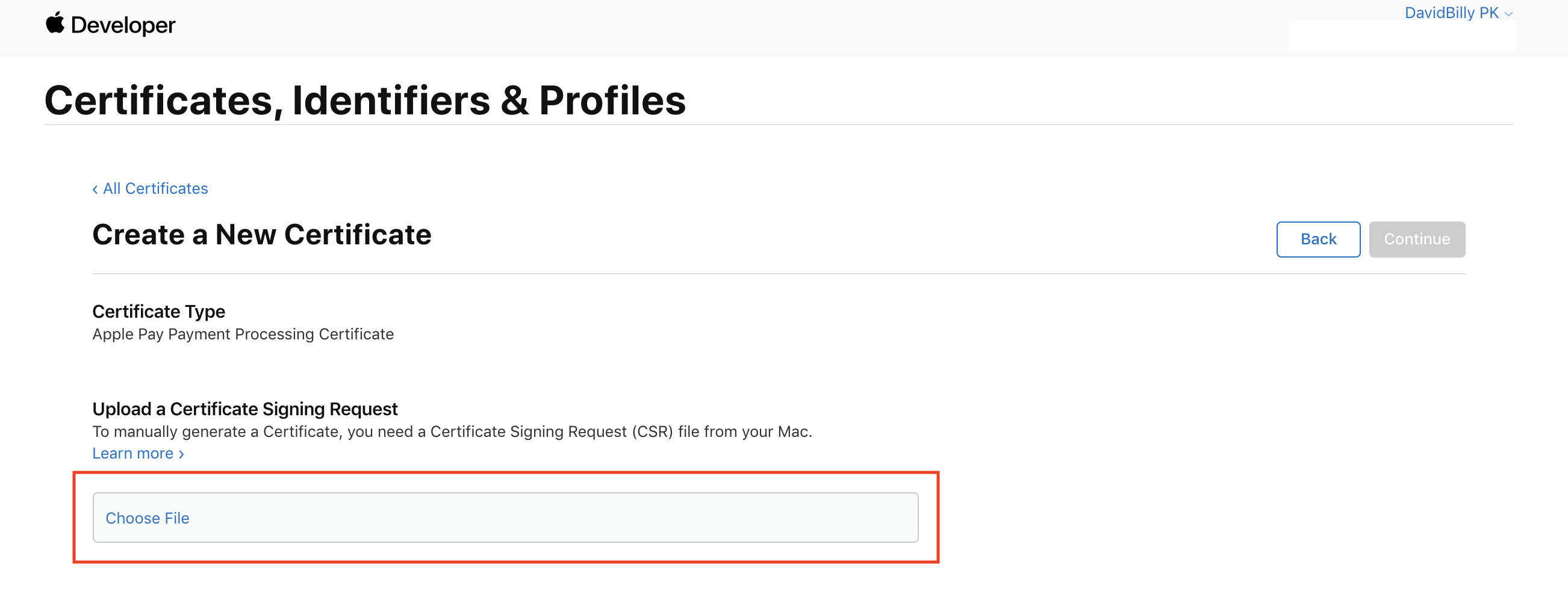
Step 3: Upload a Certificate Signing Request file. (Your can get CSR file from 2C2P PGW merchant portal or 2C2P merchant support).
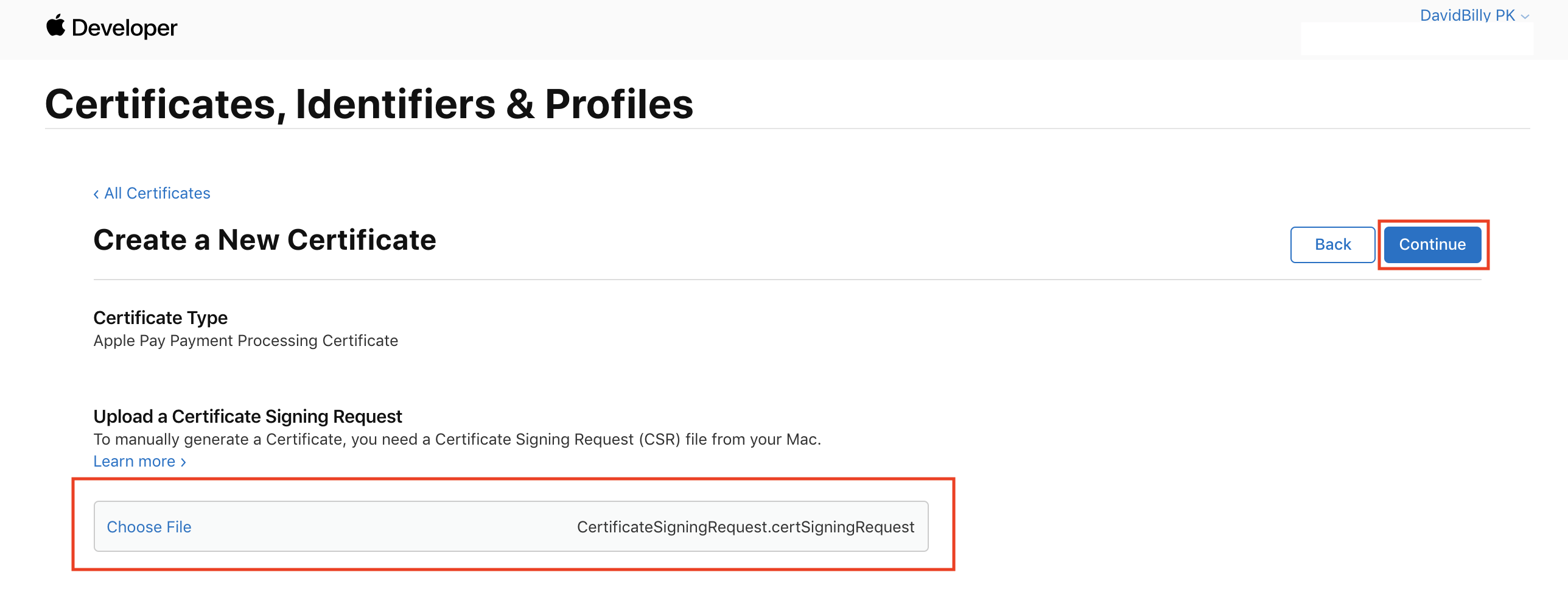
Step 4: Upload CSR file and click on continue.
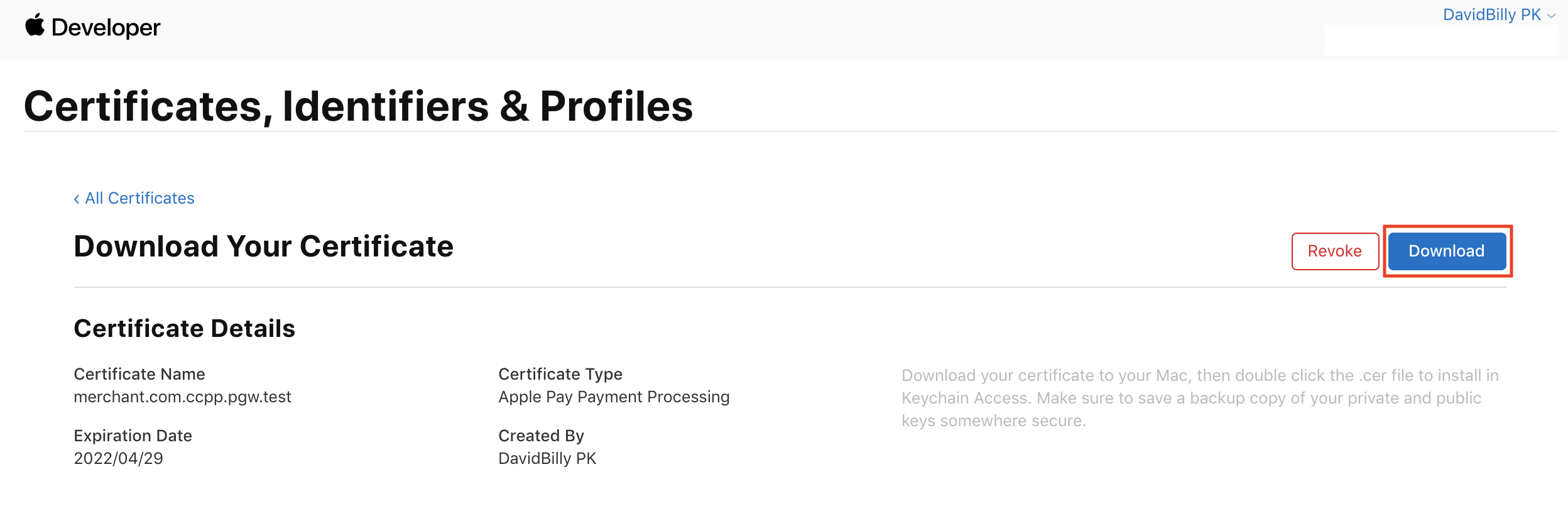
Step 5: Download the CER file (apple_pay.cer) and upload to 2C2P PGW merchant portal.
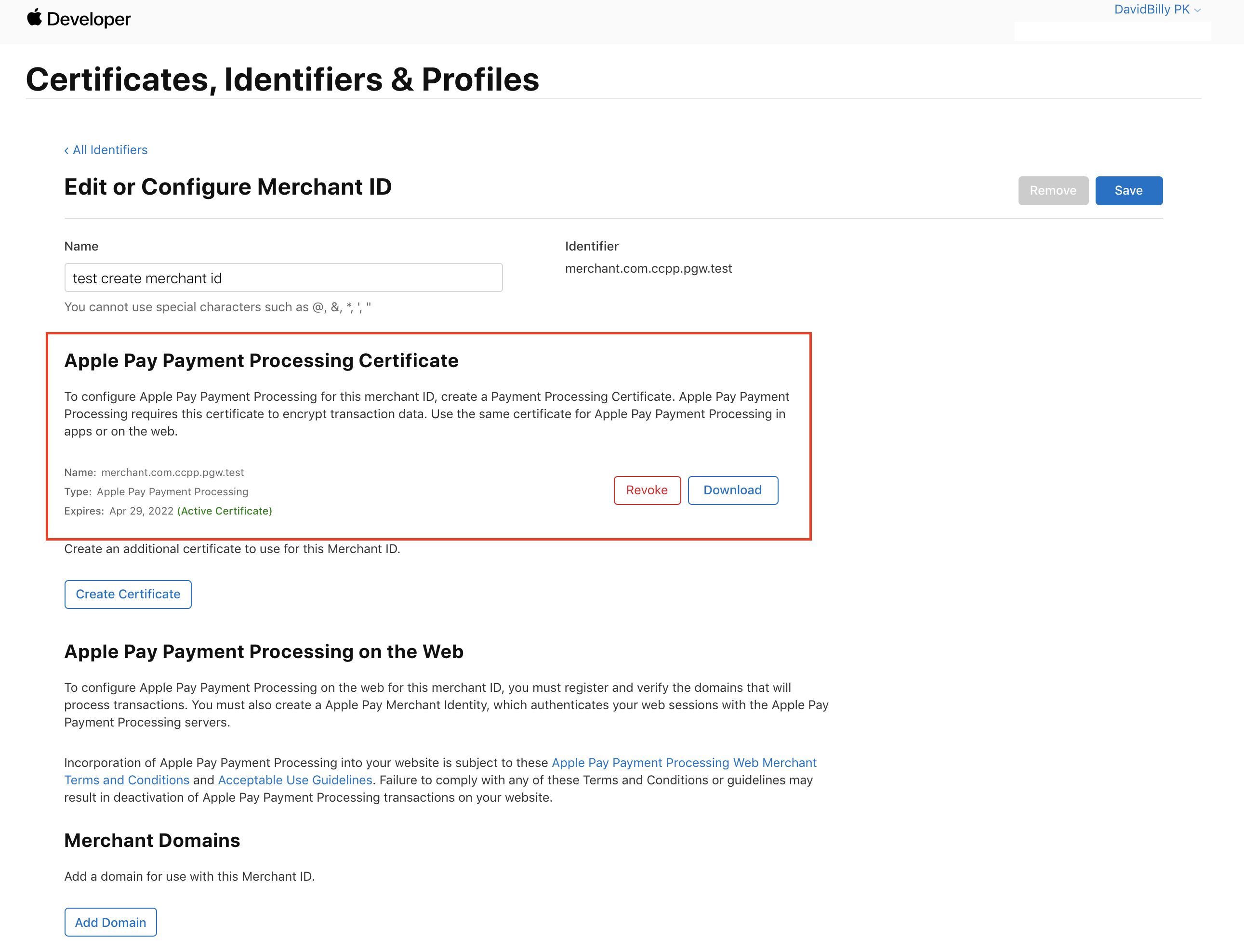
Step 6: You'll see your Apple Pay Payment Processing Certificate information.
3) Enable Apple Pay for your application.
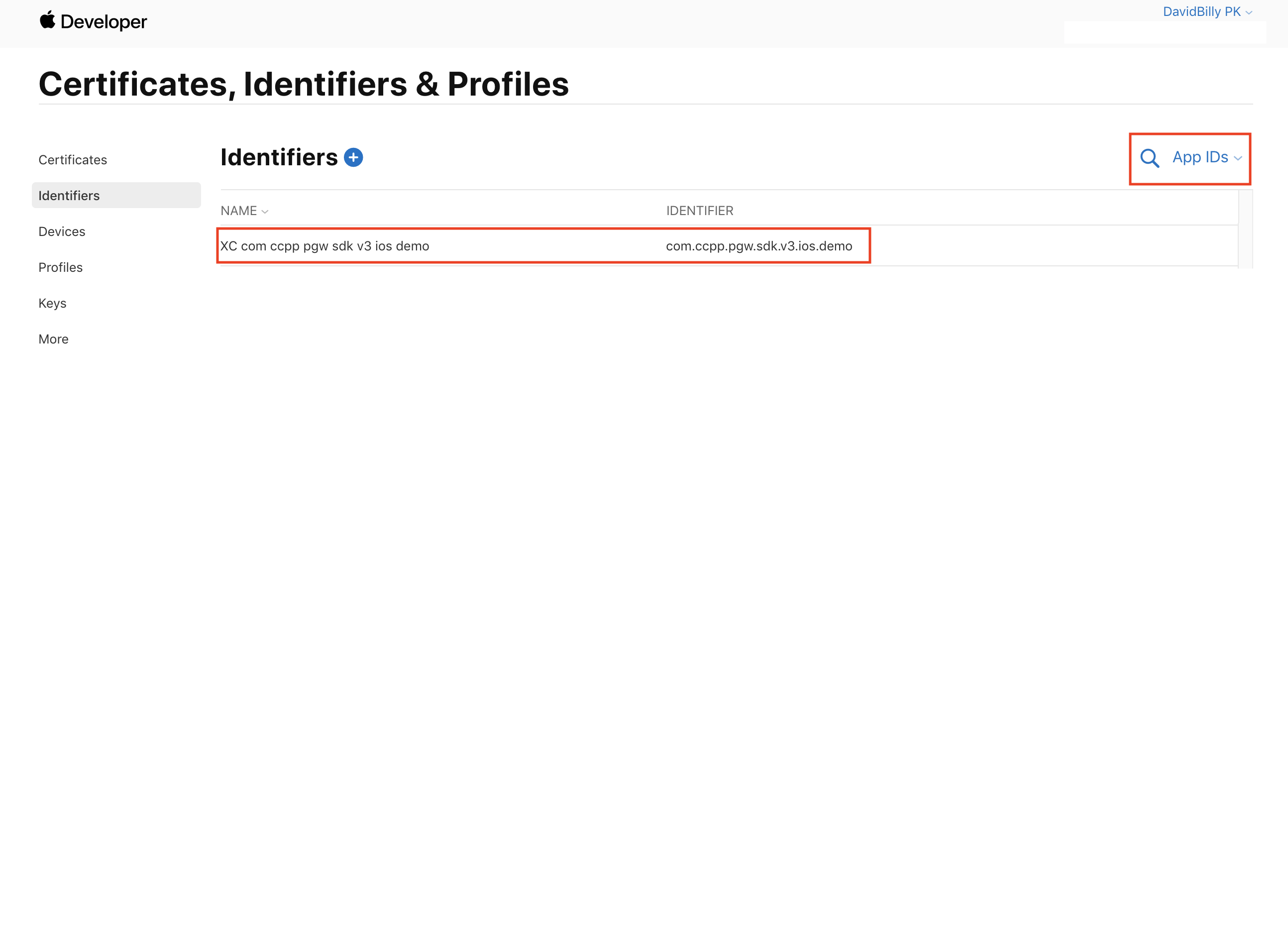
Step 1: Filter by App IDs and select your application.
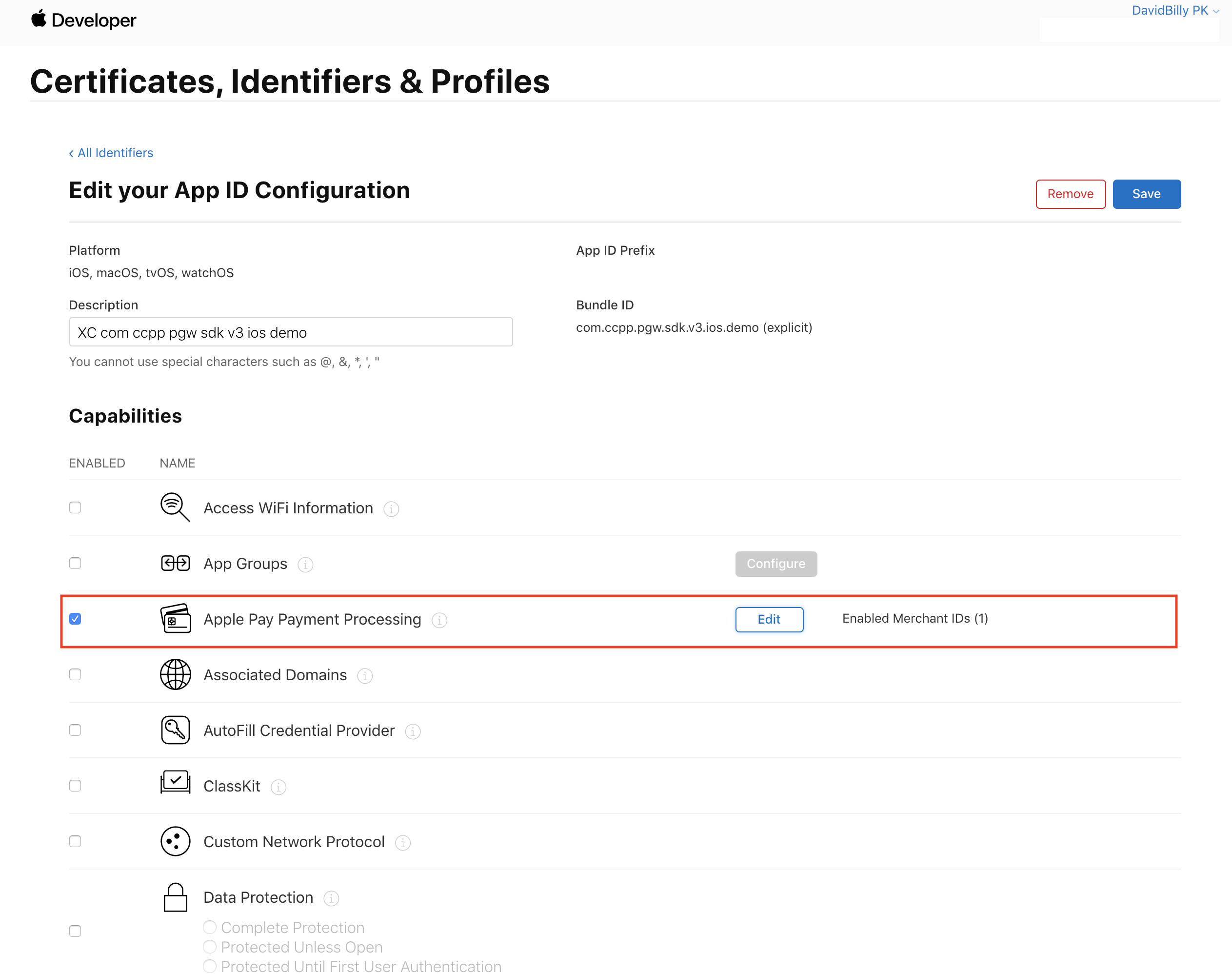
Step 2: Enable Apple Pay Payment Processing and click on edit.
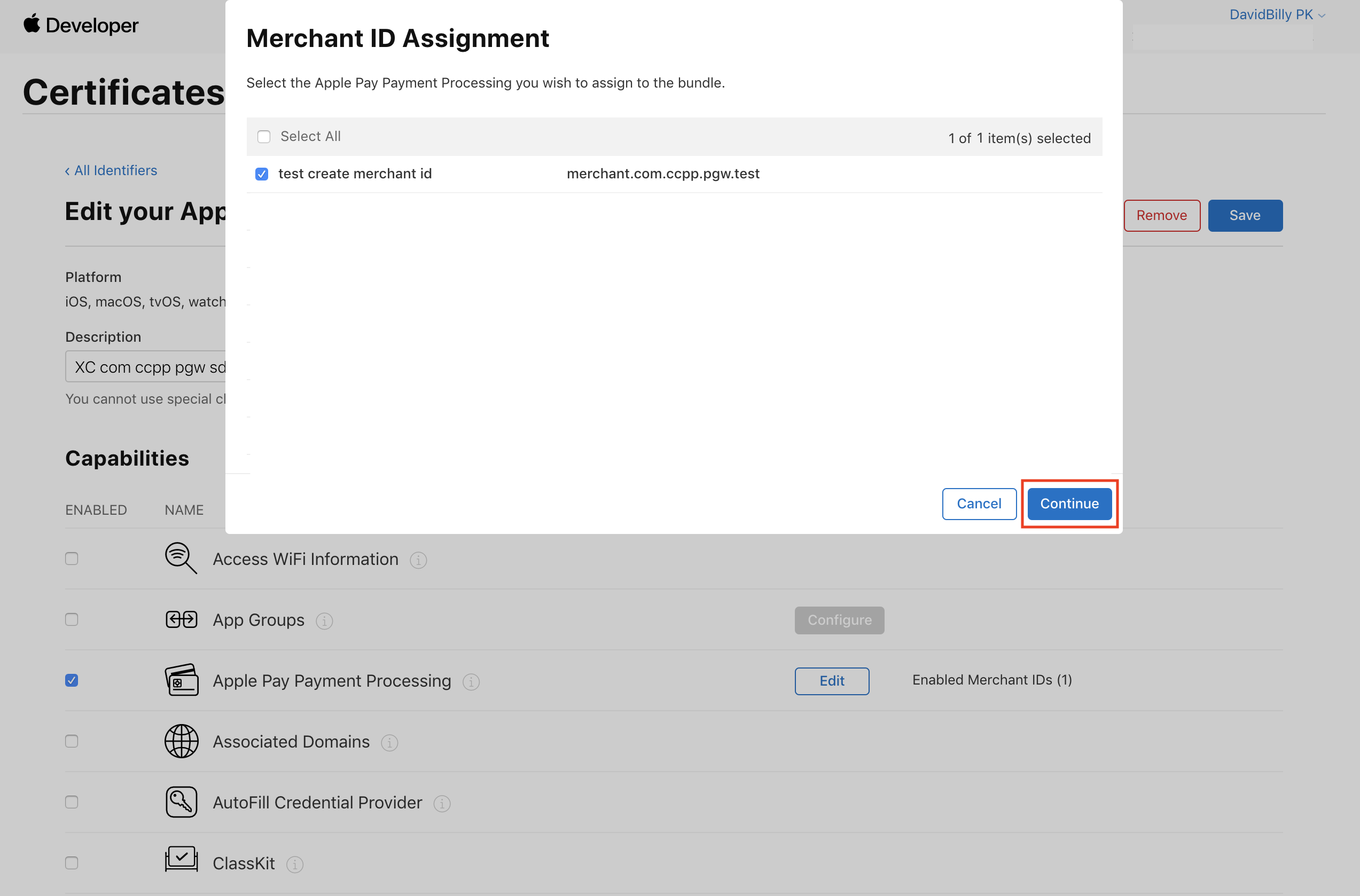
Step 3: Select your Merchant ID and click on continue.
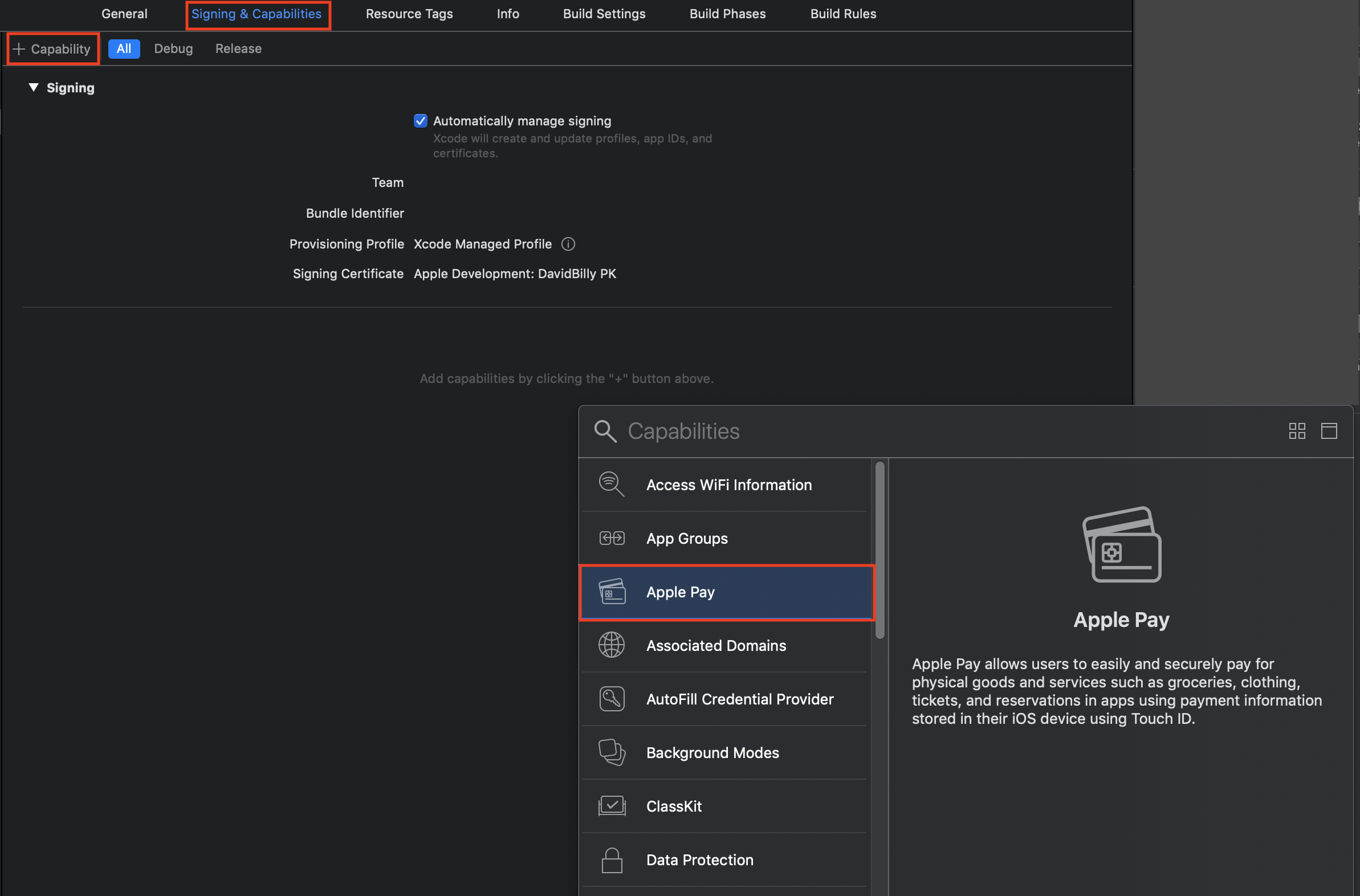
Step 4: At your XCode, go to Signing & Capabilities and add Apple Pay capability.
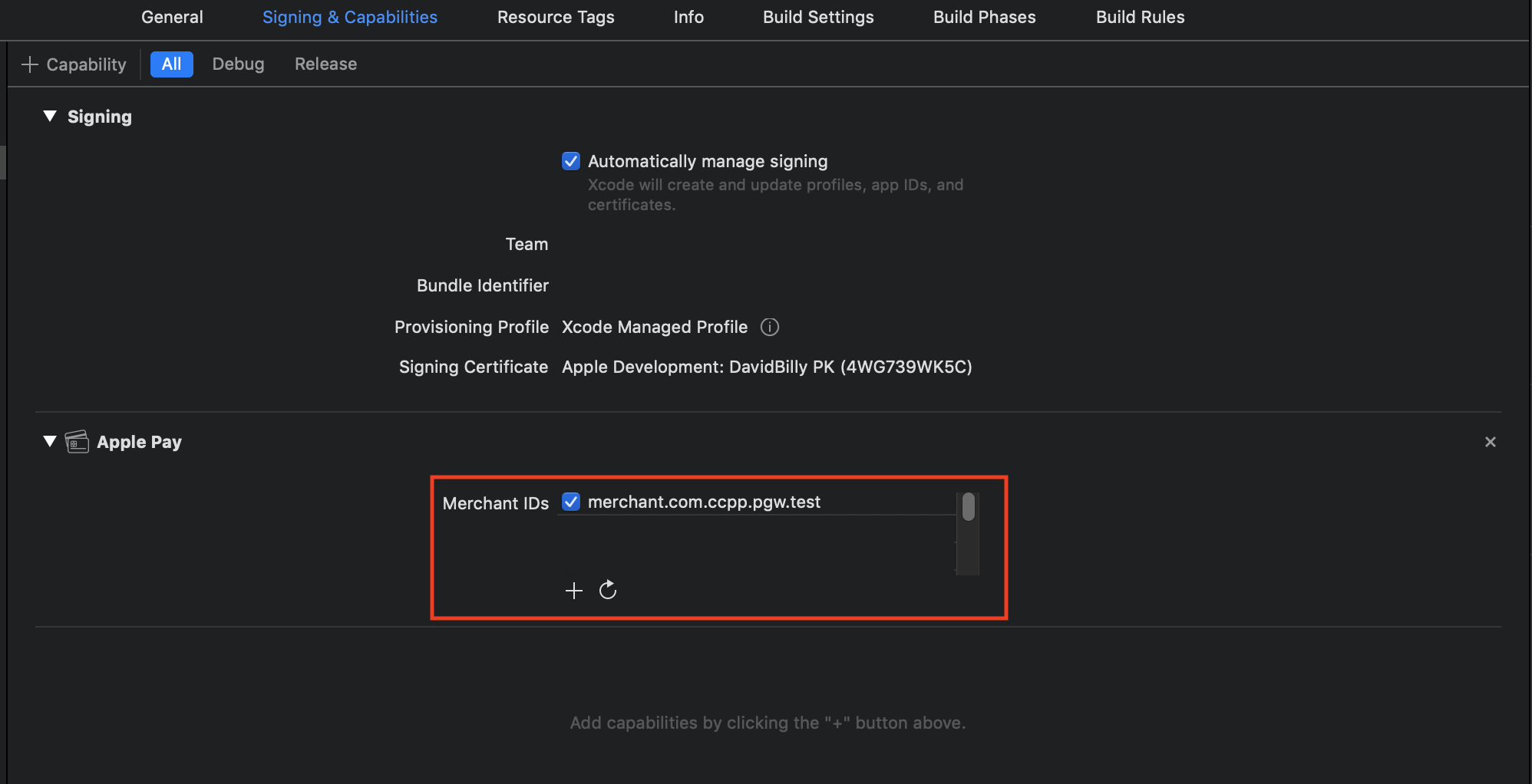
Step 5: Select your Merchant ID and add 2C2P SDK implementation to your application.
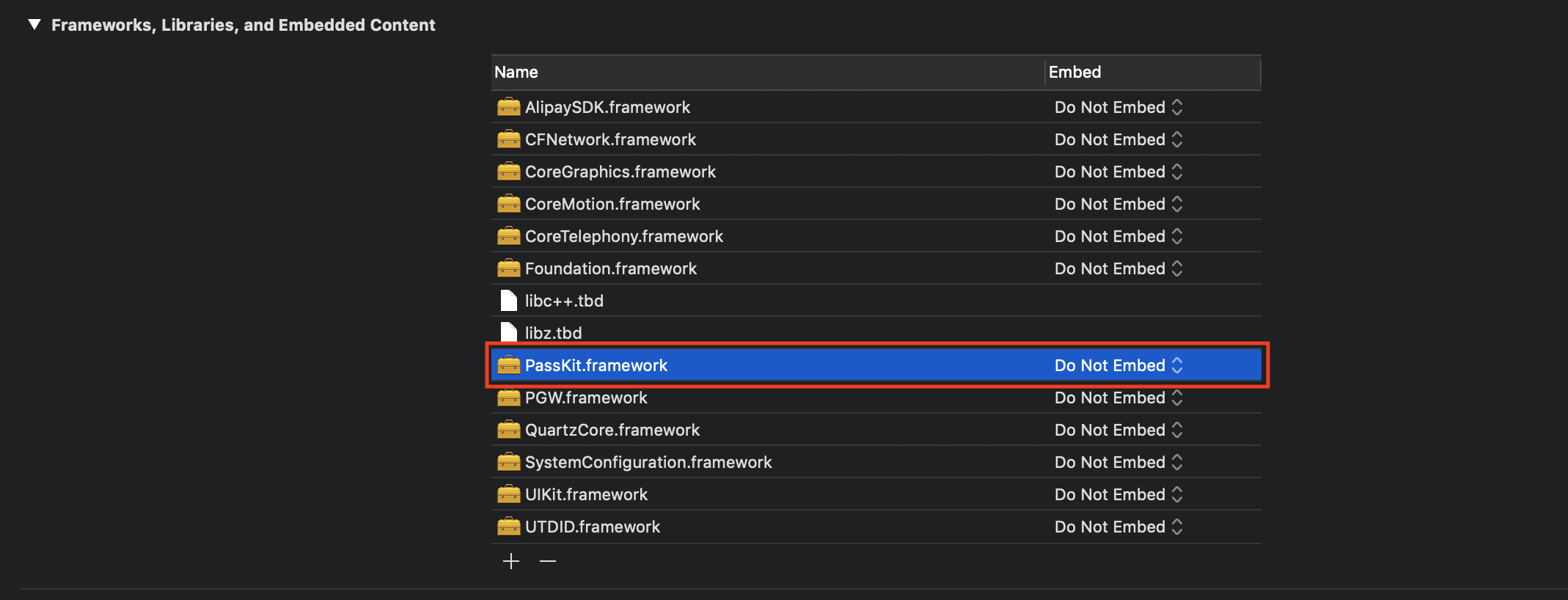
Step 6: Add PassKit.framework into dependency.
To request payment , you need to init the property like below
- (void)payment
{
//set mandatory fields
paymentSDK.merchantID = @"JT01";
paymentSDK.uniqueTransactionCode = @"1234567890";
paymentSDK.desc = @"production item 1";
paymentSDK.amount = 10.00;
paymentSDK.currencyCode = @"840";
paymentSDK.secretKey = @"123456";
paymentSDK.paymentUI = YES;
//mandatory for ApplePay
paymentSDK.appleMerchantIdentifier = @"merchant.com.ccpp.pgw.web.applepay.sandbox"; //Shoud use your own Apple Merchant Identifier
[paymentSDK requestWithTarget:self onResponse:^(NSDictionary *response)
{
NSLog(@"%@",response);
NSString *message = @"";
if([response[@"respCode"] isEqualToString:@"00"])
{
message = @"Payment Success";
}
else {
message = response[@"failReason"];
}
NSLog(@"Payment status: %@",message);
} onFail:^(NSError *error) {
if(error) {
NSLog(@"%@",error);
}else {
NSLog(@"Cancel The Payment From OTP");
}
}];
}
func payment() {
//set mandatory fields
paymentSDK.merchantID = "JT01"
paymentSDK.uniqueTransactionCode = "1234567890"
paymentSDK.desc = "production item 1"
paymentSDK.amount = 10.00
paymentSDK.currencyCode = "840"
paymentSDK.secretKey = "123456"
paymentSDK.paymentUI = true
//mandatory for ApplePay
paymentSDK.appleMerchantIdentifier = "merchant.com.ccpp.pgw.web.applepay.sandbox" //Shoud use your own Apple Merchant Identifier
paymentSDK.request(withTarget: self, onResponse: { (response) in
print("response: \(String(describing: response))")
}) { (error) in
if error != nil {
print("error: \(String(describing: error?.localizedDescription))")
}else{
print("user cancel payment")
}
}
}
Check the full Payment Request example and response at Response Dictionary.